Four Highly Requested Product Updates That Improve the Dashlane Experience
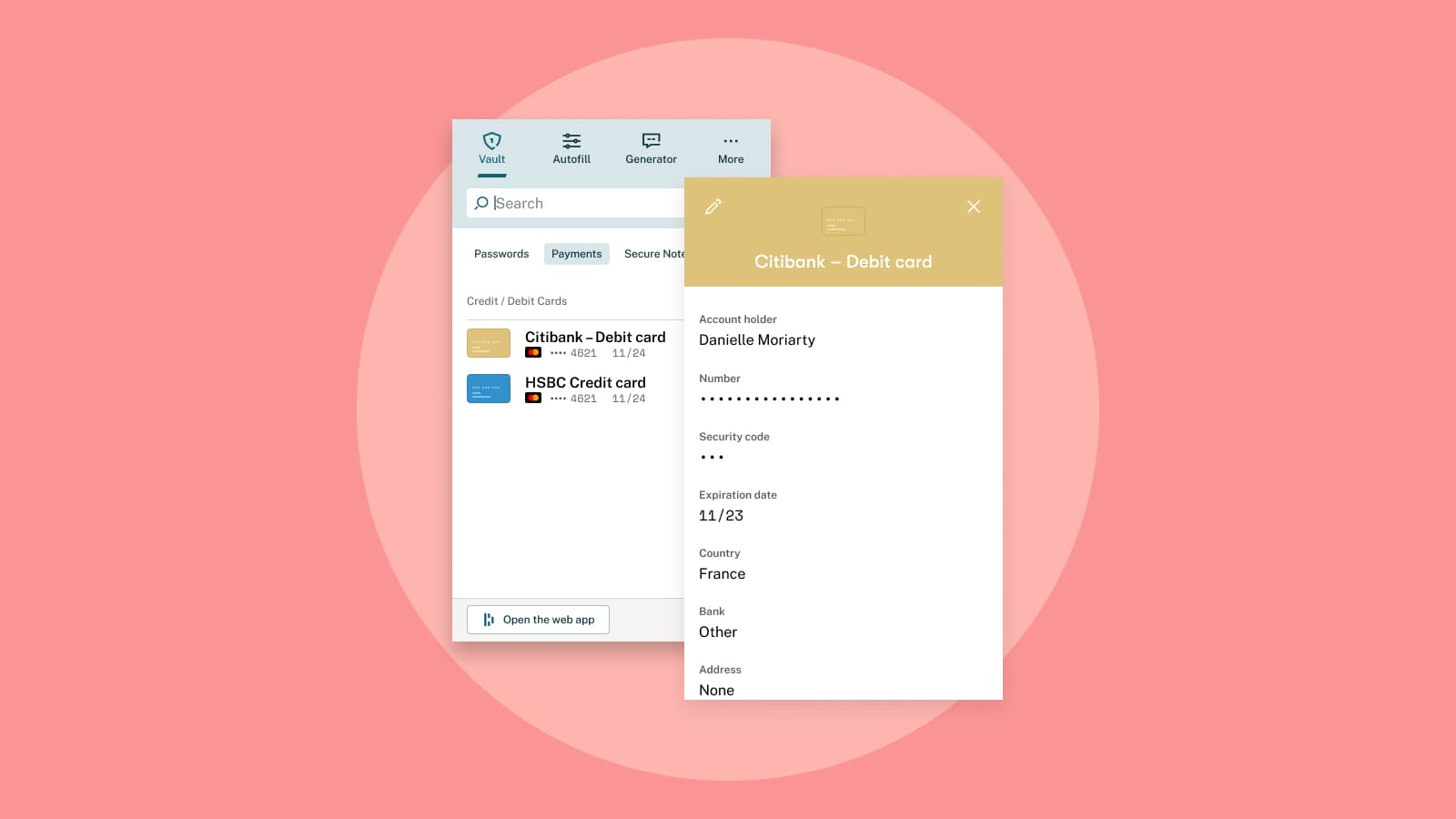
Listening to customer feedback helps us provide the best possible user experience at Dashlane. We read the Tweets you tag us in, the questions you send our Customer Support team, and the comments you share on our social media posts.
Recently, we noticed some customers asking for new kinds of functionality that would make managing their passwords a bit more seamless, so we got to work bringing those suggestions to life. Check out the four highly requested updates we’ve made below.
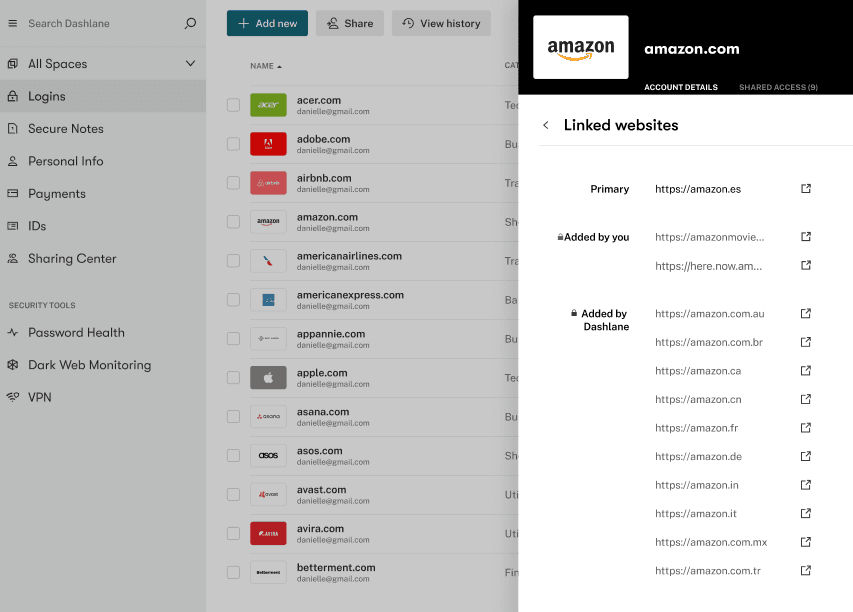
Many people use a single password to access related accounts, such as disney.go.com and disneyplus.com. Now, you can organize related logins in one place by adding multiple websites and subdomains to one set of logins saved in Dashlane. Linking related websites ensures Dashlane recognizes that the websites are related and autofills the right logins.
Why is it helpful to connect related websites and subdomains?
This update makes it easier to:
- Stop wasting time looking for the right logins for linked websites or entering and managing separate-but-identical logins.
- Update one saved login instead of hunting down the logins for each related website when you want to change your password.
- Keep your password vault tidy and improve your Password Health score by eliminating duplicate logins.
Learn more about managing linked websites and domains.
Autofill fields using the right-click menu
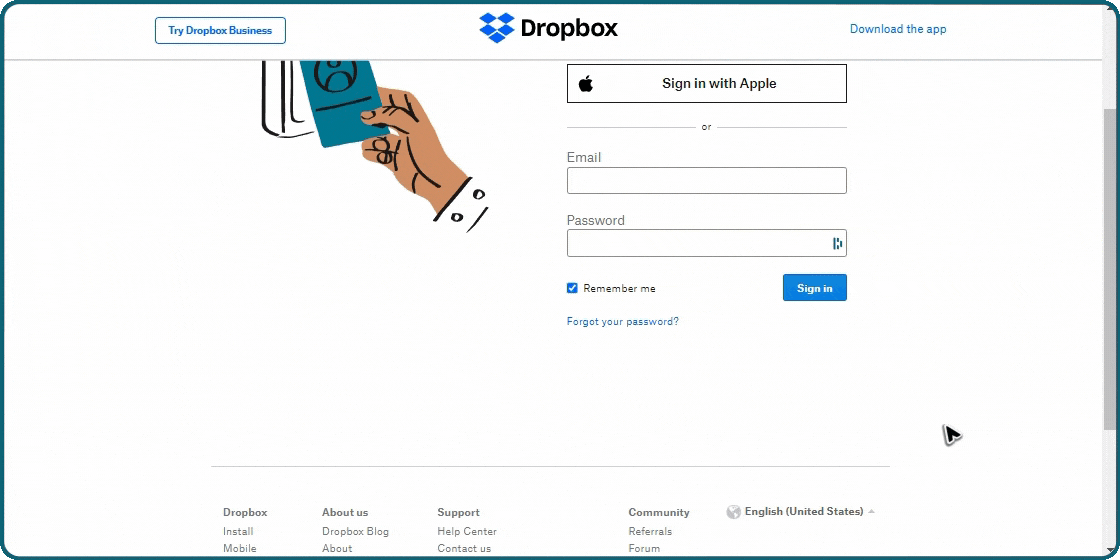
Occasionally, Dashlane may not recognize the field you want to autofill on a website. To make things easier, you can now right-click in any text field, select Dashlane, then select the information you need from the custom autofill menu that appears.
Next time, the field will show a “D” and autofill with the information you previously selected. If you select Dashlane from the right-click menu while logged out, you’ll be prompted to log in.
Why is it helpful to autofill fields using the right-click menu?
This update helps you:
- Log in quickly, even when Dashlane doesn’t detect the login field.
- Avoid manually entering your logins or copying and pasting them from the Dashlane extension pop-up.
- Keep your data secure without compromising convenience.
Learn more about autofilling fields using the right-click menu.
Access your vault items in the Dashlane extension pop-up
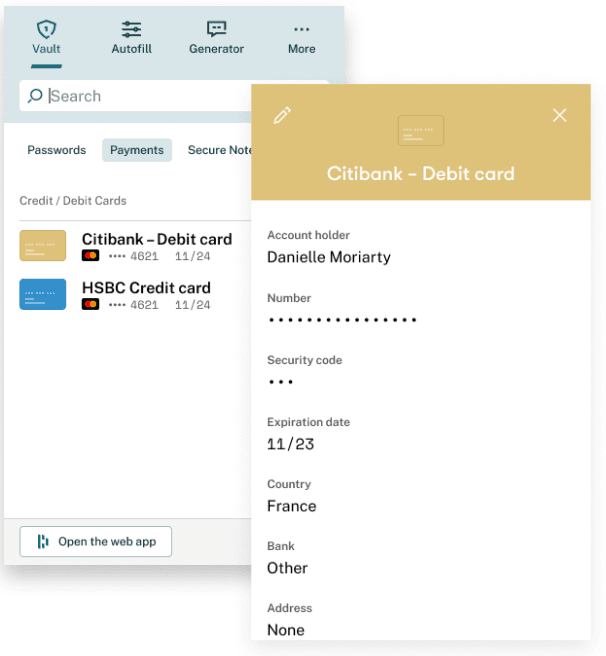
Before, the Dashlane extension pop-up only provided access to your logins. Now, you can quickly search, view, and copy other types of vault items straight from the Dashlane extension pop-up as well. These vault items include:
- Payment info: View and copy your credit and debit card numbers, security codes, and bank account numbers.
- Secure Notes: View all your Secure Notes.
Soon, you’ll be able to view your IDs and personal information in the extension pop-up as well.
Why is it helpful to access vault items in the Dashlane extension pop-up?
With this update, you can:
- View your payment information and Secure Notes in less time.
- Easily find and copy all your vault items as needed.
Learn more about accessing your vault items from the Dashlane extension pop-up.
Delete multiple logins at once
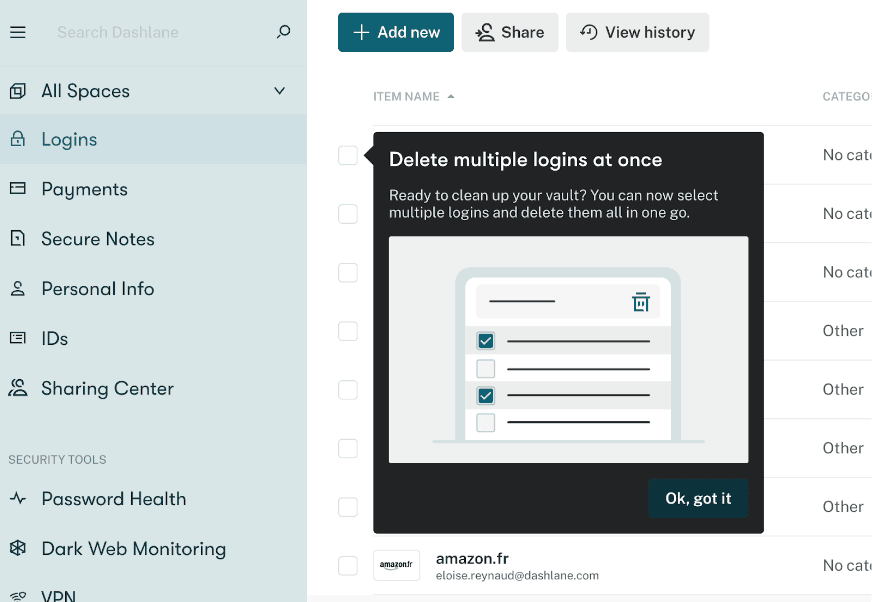
When you want to clean up your vault by deleting old or unnecessary logins, you no longer have to delete them one at a time. Now, you can organize your vault faster in the web app by selecting multiple logins to delete all at once.
Why is it helpful to delete multiple logins at once?
This update enables you to:
- Edit and organize your vault in fewer steps to save time.
- Increase your Password Health score by deleting duplicate passwords.
Learn more about deleting logins in bulk.
We’re always listening to our customers and adding value to your password manager. These four updates create a more seamless user experience, save you time and give you more control over your stored information. And we’re already working on the next set of updates that will make your Dashlane experience even better.
Check out our Help Center to find answers to all your product questions.
Sign up to receive news and updates about Dashlane
