We're excited to announce that, after years of close partnership with Google's Android team, Dashlane is day-one ready for Android 15, and we're also coming to your smartwatches with WearOS 5!
Our team has worked hard to support all the new features of Android 15, including significant passkey improvements.
Keep reading to learn what you can expect on your favorite mobile devices as a Dashlane user.
Passkey improvements
We believe that passwordless solutions such as passkeys are the future of authentication, and Android 15 is moving toward this vision. Now, passkeys will be easier to use with Dashlane in three main ways.
1. Suggestions in drop-downs and keyboards
App developers are now able to request that password manager results are shown as autofill suggestions, instead of relying on the traditional autofill APIs.
As such, there is no longer a need to show a dialog box to the user (that can be missed or dismissed by mistake) because the passkeys now directly appear in the keyboard suggestions and autofill drop-downs.
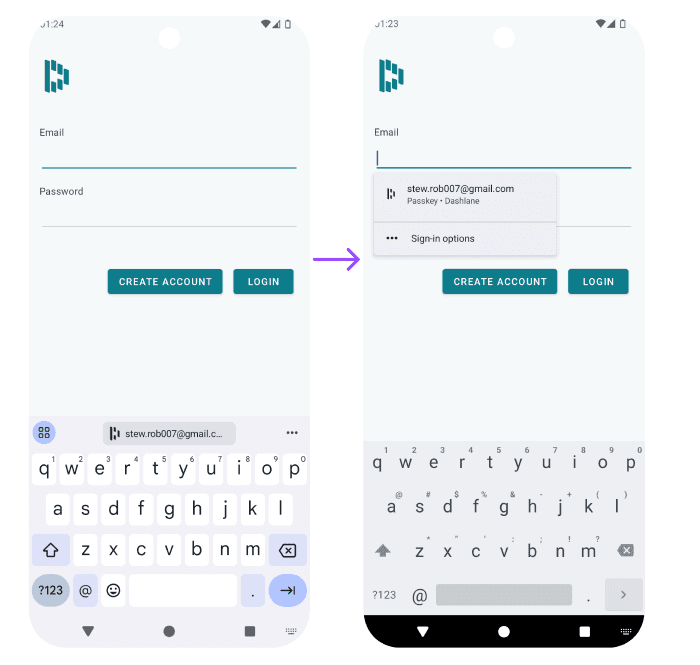
2. Single-tap sign-in experience
When you have enabled biometric unlock in Dashlane, creating or using a passkey is now easier and faster than before.
You no longer need to select a passkey, then authenticate with your biometrics. These two steps are merged into one.
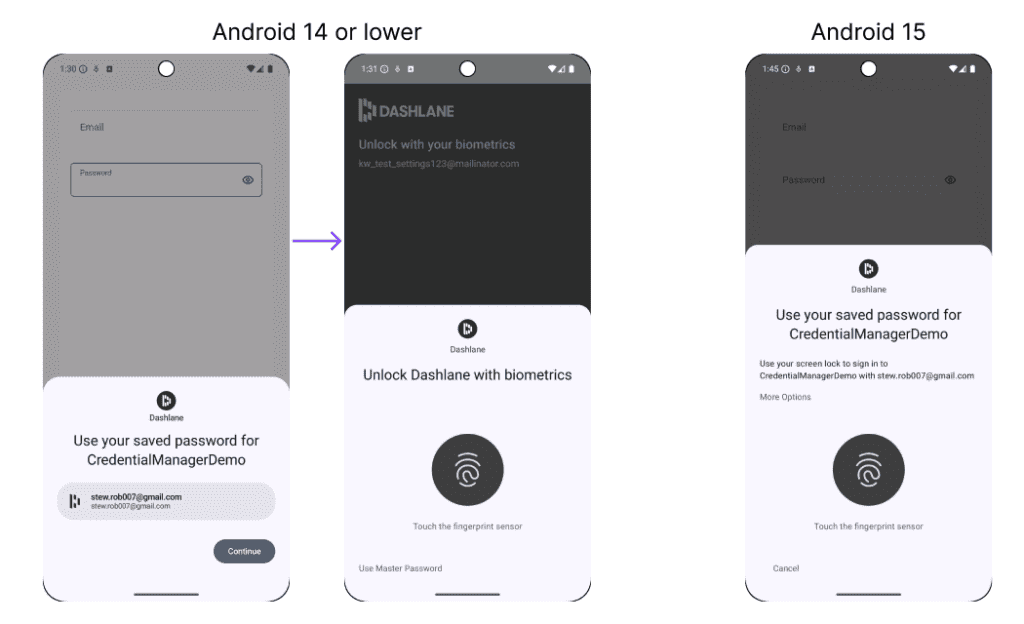
3. Log into your favorite apps on your smartwatch
Passkeys are available on WearOS 5, and so is Dashlane.
You can download our new Dashlane Password Manager app today on your smartwatch and sync your passkeys.
That’s only the beginning. Soon, you’ll be able to seamlessly log in on all smartwatch apps that support passkey authentication (take a look at Google’s video announcement for more). The process to log in to a WearOS app will be:
- Open the smartwatch app you want to log into
- Choose a passkey to use
- Unlock the smartwatch
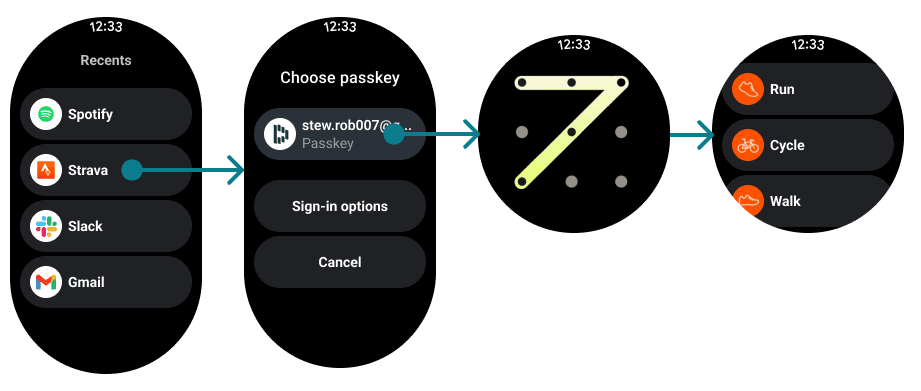
Other improvements
1. Access Dashlane directly from device settings
To make it easier for you to customize Dashlane’s autofill, you can access the settings page directly from the “Passwords, passkeys & autofill” screen in your native device settings app.
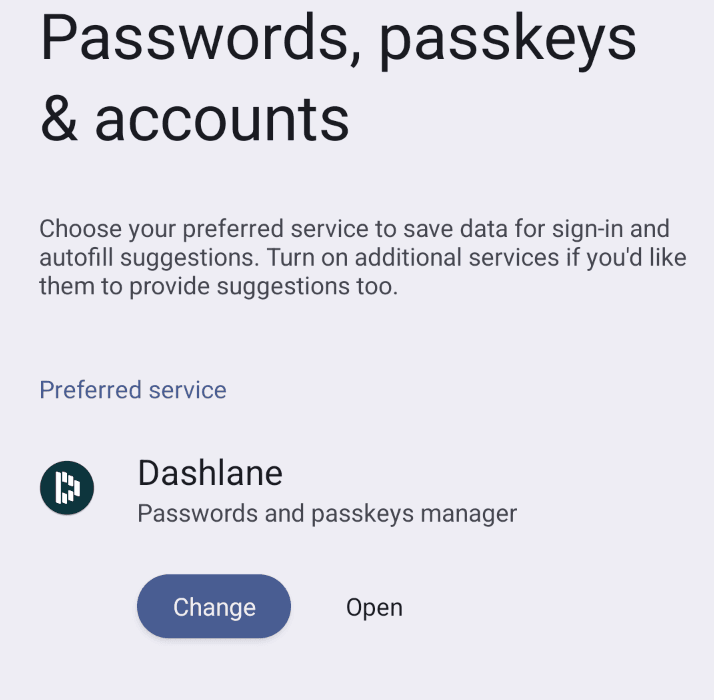
2. Edge-to-edge support
Apps on Android 15 are now edge-to-edge by default. To ensure this new immersive experience worked properly, Dashlane adapted its user experience.
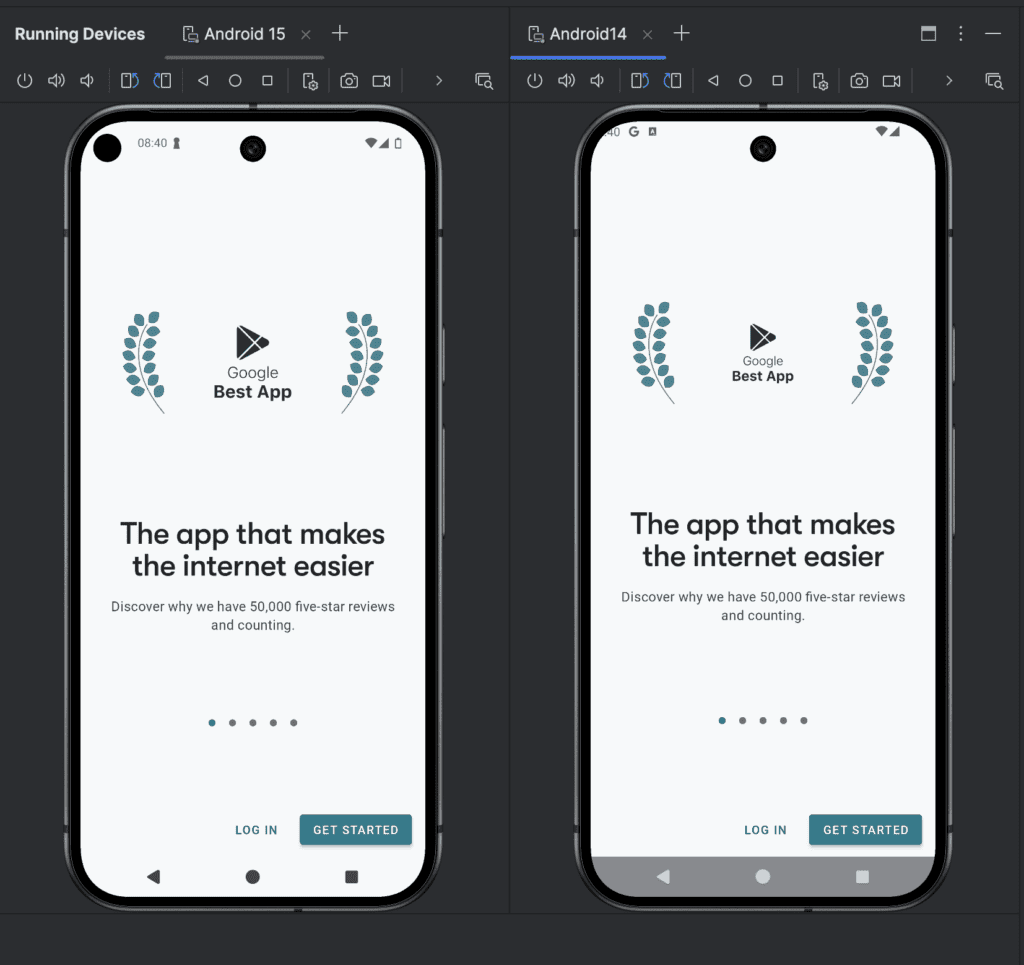
As always, we encourage you to update to Android 15 and get the latest version of Dashlane to take full advantage of these new features.
We’re dedicated to improving your Dashlane experience and ensuring you can securely access your data anywhere.
Stay on top of all the ways Dashlane continuously improves your experience by subscribing to our newsletter or joining our Reddit community.
Sign up to receive news and updates about Dashlane
