Browser Window Mayhem: How I Tackled My Tab Problem Once and for All
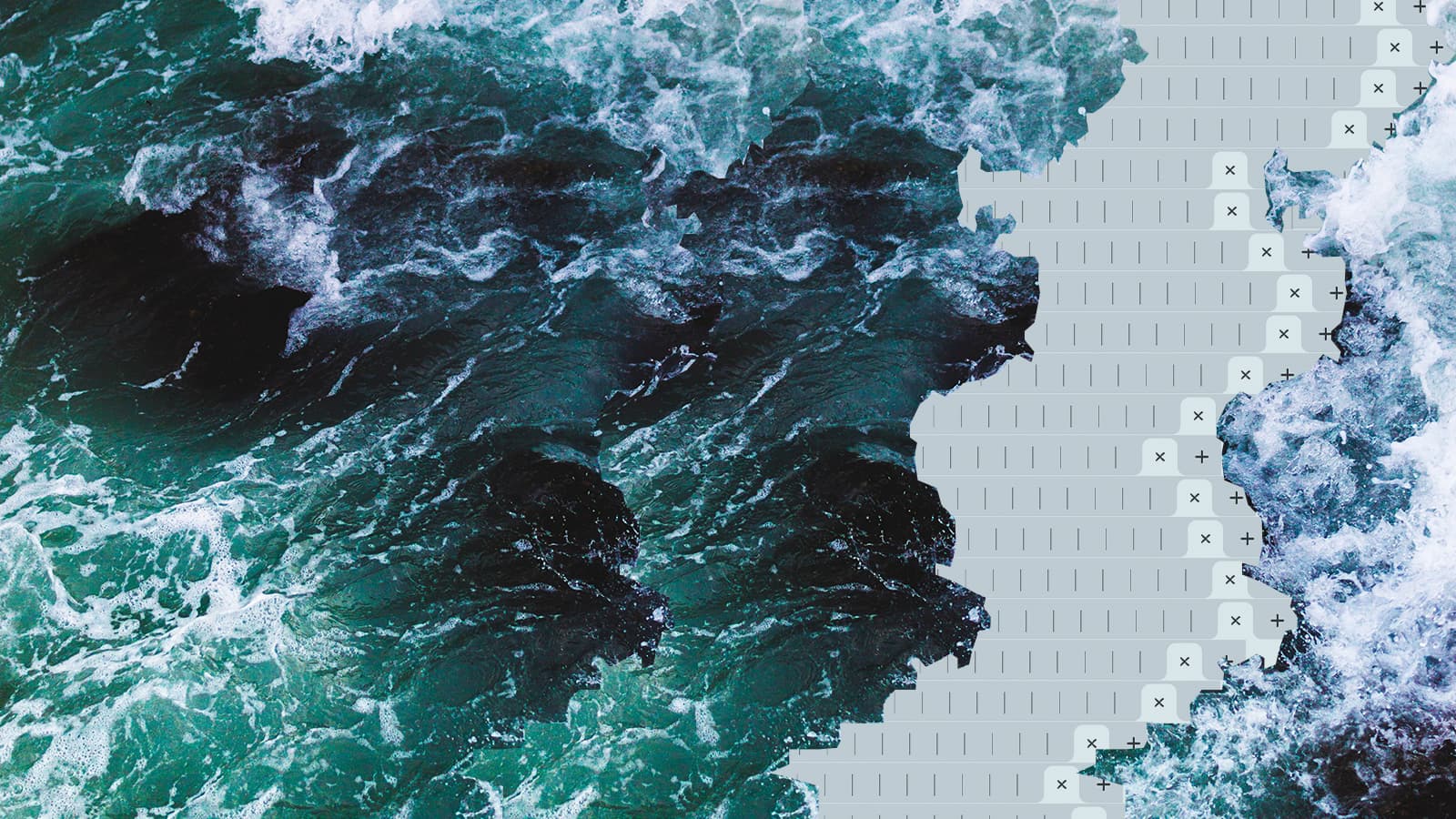
Confession: I have a tabs problem. I frequently open a bunch of tabs at once when I'm flipping through my sites and see articles I want to read—just not right now. Or if I'm doing research for a project, or something I'm going to buy. I'll open the tabs, intending to address them "soon." But “soon” often doesn't come so soon. Instead, I'm left with dozens of open tabs in my browser, which not only make it tougher for me to find the thing I'm looking for, but they gobble up my computer's memory and slow my whole system down.
There really is a better way to live your internet life, and all it takes is going back to a tool your browser had long before tabs were even invented. I'm talking about bookmarks. Remember those? Haven't used them in a while? Understandable. But today, we're going to look at how bookmarks can be a powerful tool for personal organization, saving both your brain and your RAM.
Sync or swim
The biggest (and best) browsers all allow you to sync bookmarks across your devices. This will be a crucial time-saver over and over again, as it will prevent a ton of redundant searching. Generally, you'll have to use the same browser on your computer and your smartphone, but a lot of us are already doing that anyway.
Each browser has slightly different sync settings, but they typically involve you signing into the same account for your browser across devices. For Chrome, you go into Settings, and then under the People tab you'll sign into your Google account and turn sync on. In Firefox, you go into Menu, then Options, then sign in with your Firefox account. From there find the Sync Settings and check the box next to Bookmarks.
The purge
All major browsers have some sort of bookmarks manager feature. This is absolutely key to getting organized. If you're like me, you've probably accumulated hundreds of bookmarks over the years, and when you look at them now, you'll be shocked at how few of these are still relevant to your life. It's time to banish them to oblivion.
Simply go through all of your bookmarks and delete those you no longer need. Be ruthless. You can always add them again later. Trim all the fat. Pro tip: If you're really afraid you might lose something precious you can export all of your bookmarks (typically as an HTML web page) and save it on your computer, just in case.
This may seem daunting, but this is as bad as it's ever going to get, and you can almost definitely knock it out in half an hour or less. Make a habit of purging every three months or so. It'll be easier next time...
Sort it out
Now that you've got a list of the bookmarks that you actually want to keep, it's time to organize them in a way that they are intuitive to use. The best way to do this is to create folders and subfolders in your Bookmark Manager. Think about the big, overreaching categories you might use. For example:
- Home
- Travel
- Work
- Photography
- Music
Just as important as those main folders are the subfolders. The idea is to declutter, so instead of putting everything home-related in the Home folder, you might find it useful to use subfolders like:
- Furniture
- Improvement projects
- Contractors
- Service Providers
- Nearby Restaurants
And so on. For Travel, you might create a subfolder for a specific trip you have coming up, and then sub-subfolders within that for Accommodations, Food, Travel Advisory pages, Transportation, Attractions you want to see, and so forth.
I also highly recommend creating a Temp folder and an Archive folder. For Temp I'd include articles I intend to read sometime soon, or maybe links to a handful of products that I'm planning on buying in the near future. That's for stuff you know you're not going to need to keep forever, and lumping them together may make them easier to delete. The Archive folder is what I'd use when something is no longer relevant but I might want to see it again later. For example, after returning from the aforementioned vacation, I'd probably just drag that whole trip's subfolder into the Archive folder. That way it's out of the way, but I can always access it again in case I'm going back or want to give recommendations to a friend who may be heading there.
There are an infinite number of ways to organize your bookmarks, of course, but this should get you off to a very tidy start.
Sign up to receive news and updates about Dashlane
