How To Tell if a Site Is Really Safe To Use: 8 Key Signs
Keeping a website secure is the responsibility of the site owner, but it’s up to everyone to take the proper precautions and watch out for signs of unsafe or unsecured websites that can introduce visitors to cybersecurity threats. Paying close attention to these warning signs is the best way to know whether a site is safe to use.
Want to learn more about using Dashlane Password Manager at home or at work?
Check out our personal password manager plans or get started with a free business trial.
The risks of unsecured web browsing
Industry regulations, browser enhancements, and the security precautions each business takes make the internet more secure, but nothing is guaranteed. There are still many ways to unknowingly find yourself on a false or malicious website. When you visit unsafe sites or browse the internet without a secured connection, you run the risk of encountering the following:
- Malware. Short for malicious software, malware includes viruses, worms, ransomware, and other forms of software intended to disrupt the function of your computer or device. Cybercriminals commonly use malicious websites, pop-up ads, and email attachments to spread malware.
Some forms of malware, like spyware and keyloggers, are designed to steal passwords, banking credentials, and other personal information, so it’s a good practice to change your passwords immediately if you experience a malware attack.
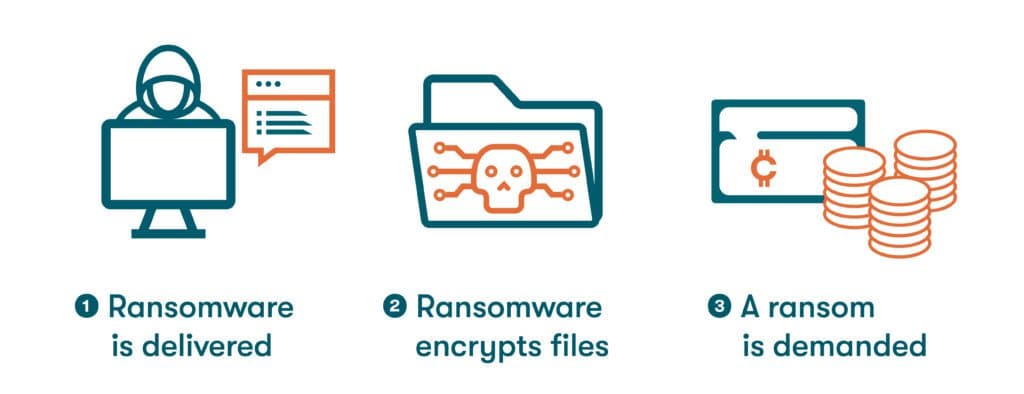
- Data intercepts. Unsecured WiFi networks in hotels, airports, cafés, and other public settings can be susceptible to data intercepts since communications aren’t encrypted (converted into an unrecognizable format). Unsecured WiFi connections allow bad actors to redirect people onto fake websites to steal their information or eavesdrop on their internet conversations.
—Man-in-the-middle attacks (MITMs): This common hacking tactic allows cybercriminals to hijack digital conversations by positioning themselves between a user and an application. A MITM attack can lead to stolen passwords and financial account information, malware infections, and unintended exposure of private conversations.
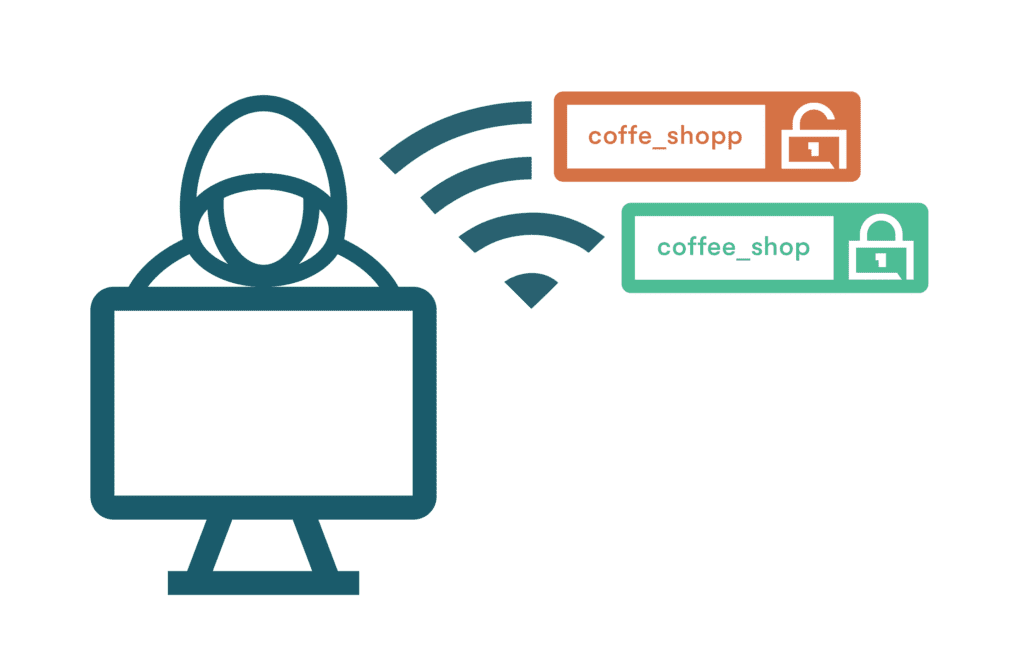
- Lack of privacy. Legitimate businesses and websites are bound to uphold data privacy regulations that safeguard your identity and prevent your information from being shared or sold without your consent. Unsafe and unsecured websites threaten our right to privacy when they fail to use proper data security tools and practices, and browsing in Incognito mode doesn’t prevent your information from being viewed by the website owner. Similarly, private browsers might not be as private as you think.
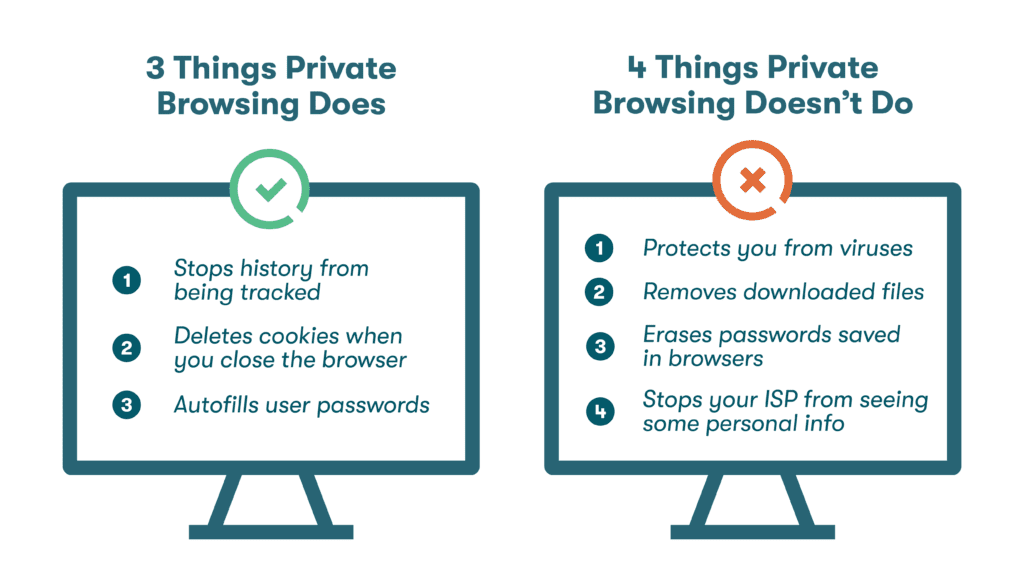
Each year, different times of the year are accompanied by a surge in online shopping. Unfortunately, it’s also prime season for hacking and scams. Learn how to protect your security and privacy when you’re shopping online.
8 key signs that a website is safe
How do you know if a website is secure? Cybercriminals and unreputable businesses try to mask the danger signs, but the truth becomes apparent when you know what to look for. Learning how to check if a website is safe to buy from or interact with is easy when you follow these safety precautions:
- Check the web address for HTTPS: If you haven’t paid attention to the HTTPS vs. HTTP text in the web addresses you visit, it’s time to start. HTTP stands for hypertext transfer protocol, and https stands for hypertext transfer protocol secure. The secure part of this acronym comes courtesy of an SSL certificate that protects sensitive information through encryption. If you’re sending personal information through a web page or making online purchases, you should look for the “s” to verify the https protocol is being followed.
Although https ensures the website connection is encrypted, keep in mind that it does not guarantee that the website itself is completely free of security issues or malicious hyperlinks. And it doesn’t indicate anything (good or bad) about the quality of the goods or services being sold. - Investigate the website contact information: Wondering how to check if a website is safe? One old-fashioned method is to verify their contact information. Do they have a phone number, address, and contact email address included somewhere on the website? Do they have a legitimate and well-populated Google My Business profile in the Google search engine? If none of this information is posted, that might be a red flag. To improve your comfort and security a bit more, you can try to use the email address and phone number to ensure they’re active.
- Verify their trust seal: Trust seals come in many forms, including security seals, business integrity seals, and privacy seals. Each trust seal is presented as a logo on the website that usually includes an icon like a checkmark or ribbon along with the name of the third-party issuing the seal. Trust seals are especially valuable for small businesses as they build their credibility. However, any seal that does not include the name of (or a link to) the certifying third party should be viewed skeptically.
Pro Tip: Is this website legit? The tiny padlock image next to the web address in the browser window is a different and more valuable type of trust seal. The padlock symbol means the connection between your web browser and the website server is encrypted. - Search for a privacy policy: Privacy policies are required by law in many countries, including the United States and the European Union. Companies, including Apple and Google, require you to have a privacy policy before selling on their markets. The policy must clearly state the type of information collected and how it’s used. Many websites post a link to their privacy policy towards the bottom of the home page or make it accessible through the search function. If it’s difficult to find, it may not exist.
- Verify the domain name: You can never assume a website is legit just because your search engine pointed you to it. Take a closer look at the domain name to see if anything looks unusual. This includes misspellings, missing letters, added letters, or other company name or URL alterations that you might not notice unless you examine it closely.
- Avoid suspicious hyperlinks: Social engineering tactics like phishing use embedded hyperlinks in emails designed to look like they’re from a trusted business or contact. These hyperlinks often lead to unsafe websites or malware. It’s best to avoid clicking on any hyperlinks, either through email messages or on websites, unless you’re 100% certain of the validity of the sender or host. Hovering over a hyperlink to preview the contents or copying and pasting the link so you can review it carefully before following it are other precautionary steps you can take.
- Read the reviews: Most websites used for online shopping and other types of financial transactions have third-party and user reviews available through free services like Trustpilot, Google Reviews, and the Better Business Bureau (BBB). Look for any trends in negative reviews related to cybersecurity or transaction privacy that might indicate the website isn’t entirely safe to use.
- Trust your instincts: A website might appear to be secure, trust seal and all, but subtle things like recent changes to the look and feel of the website might be giving you pause. With all the scams, hacking, and fraudulent websites currently being perpetrated, it’s best to err on the side of caution and stay away from websites that give you an uneasy feeling and make you wonder; is this website safe?
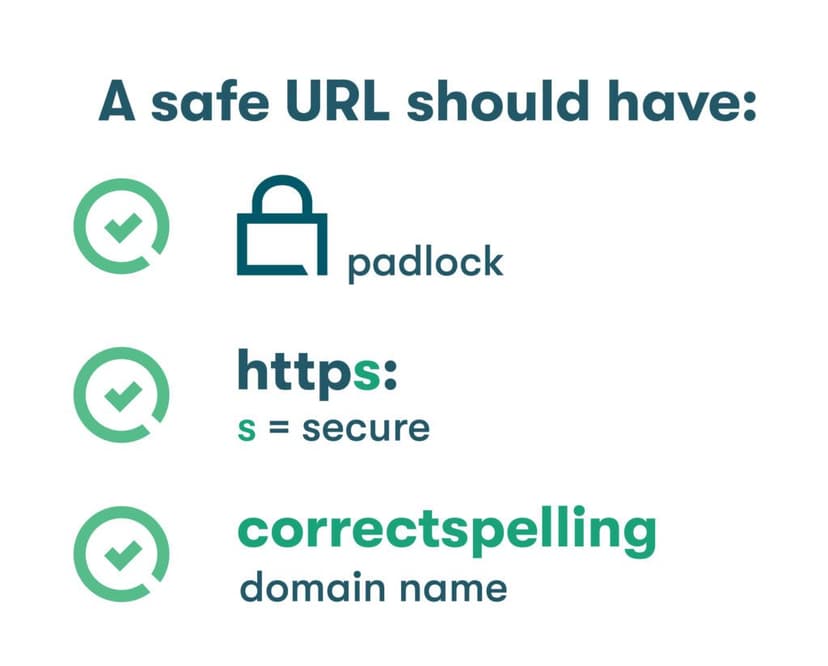
Use cybersecurity tools to protect yourself
As you learn how to tell if a website is secure, you should consider a two-pronged approach that includes both detection and prevention. Having the right cybersecurity tools at your disposal makes it easier to avoid dangerous websites and minimize the negative impact if you do visit them.
- Install anti-malware software. The best antivirus software options adapt to the latest threats and continually scan your system for malware. When malicious files are detected, they are quarantined and removed. Unsecured browsing and unsafe websites present serious financial, security, and privacy threats due to malware. This makes antivirus software a wise investment for both individuals and businesses.
- Use a password manager. Dashlane incorporates advanced security into their password manager Autofill feature to protect you from fake or unsafe websites. These precautions ensure you never autofill credentials or account information into unverified links or URLs.
A password manager provides additional protection and risk prevention by encrypting passwords and account information, keeping track of your weak, reused, and compromised passwords, and storing your credentials in a secure vault. Automatic password generation adds convenience and eliminates the need to create and remember strong passwords for each new account. - Use a VPN on public WiFi. Unsecured WiFi networks and the vulnerabilities they introduce through MITM attacks, hotspot spoofing, and other hacking tactics can lead directly to false, unsafe, or malicious websites and files. A VPN mitigates this risk by encrypting all data going into or out of your device and routing it through a secure portal. A VPN also makes browsing sessions more private by masking your IP address.
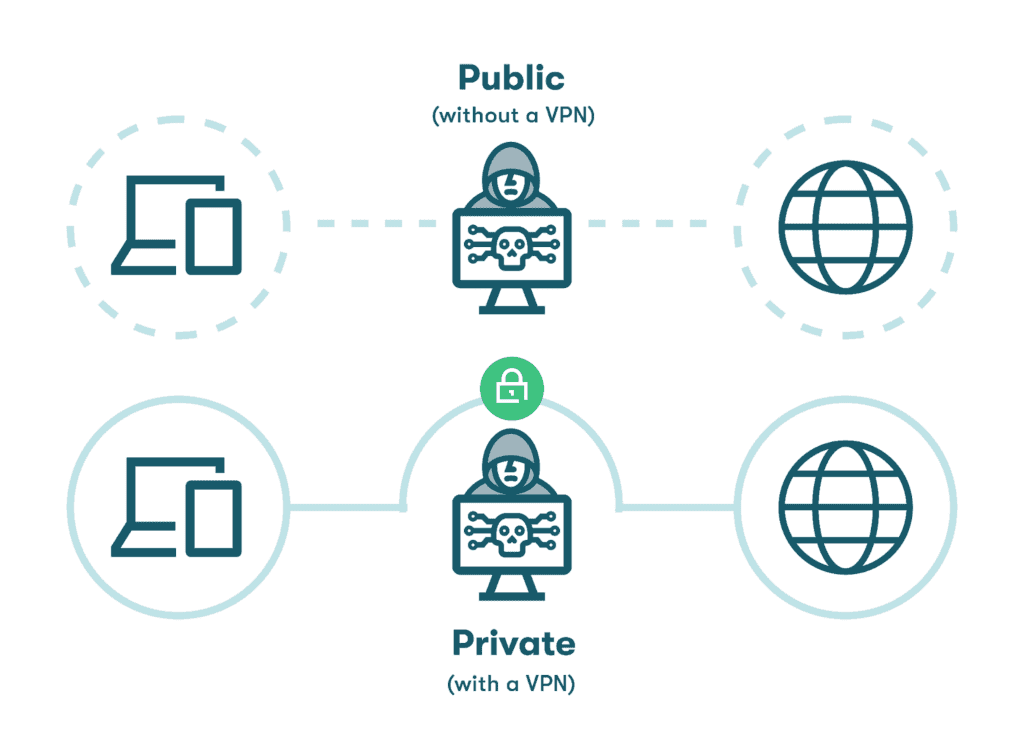
How Dashlane makes web browsing safer
Dashlane keeps your online activities secure and makes your credentials less susceptible to hacking tactics that prey on weak or reused passwords. Standard features like an advanced Password Generator, intelligent Autofill, a Password Health score, 2-factor authentication (2FA), and a secure VPN protect you from unsafe websites and unsecured networks. Plus, you’ll receive Dark Web Monitoring alerts if your information has been impacted by a data breach and needs to be changed.
The best way to learn about hacking tactics and how to protect yourself from them is to ask a hacker, so we did just that.
Get the inside scoop from a cybersecurity and social engineering expert in How Would I Hack You? With White-Hat Hacker Rachel Tobac.
References
- Dashlane, “What the Hack is Malware?” February 2020.
- Dashlane, “How to Prevent Ransomware Attacks on Your Devices,” March 2023.
- Dashlane, “How Often Should You Change Your Password for Online Accounts?” January 2023.
- Dashlane, “What is Encryption?” March 2019.
- Keyfactor, “What is a Man in the Middle Attack?” August 2021.
- Tripwire, “What Are Parameter Tampering Attacks?” March 2023.
- Dashlane, “What Is Data Privacy & Why Is It Important?” April 2023.
- Dashlane, “How Safe Is IncognitoMode/Private Browsing, Really?” February 2020.
- Dashlane, “Security and Privacy When You’re Holiday Shopping Online,” 2023.
- Hostinger, “HTTP vs. HTTPS: Comparison, Pros and Cons, and MoreHTTPvs HTTPS: Comparison, Pros and Cons, and More,” May 2023.
- Black Sheep Creative, “The Importance of Trust Seals for Small Business Websites,” September 2022.
- BigCommerce, “Protect Your Customers and Business with an Ecommerce Privacy Policy,” 2023.
- Dashlane, “Naughty or Nice? Here’s How to Tell If an E-Commerce Website is Legit,” December 2016.
- Dashlane, “Why Dashlane Will Never Ask You for Credentials in an Email (Because That’s How Phishing Works),” November 2021.
- Trustpilot.
- Better Business Bureau.
- Security.org, “Do You Still Need Antivirus?” January 2023.
- Dashlane, “Tips & Tricks for Optimizing Dashlane’s Autofill You Might Not Know About,” June 2021.
- Comparitech, “A Guide to Spoofing Attacks and How to Prevent Them in 2023,” March 2023.
- Dashlane, “2-factor authentication (2FA) in Dashlane,” 2023.
- Dashlane, “How Would I Hack You? With White-Hat Hacker Rachel Tobac,” 2023.
Sign up to receive news and updates about Dashlane
