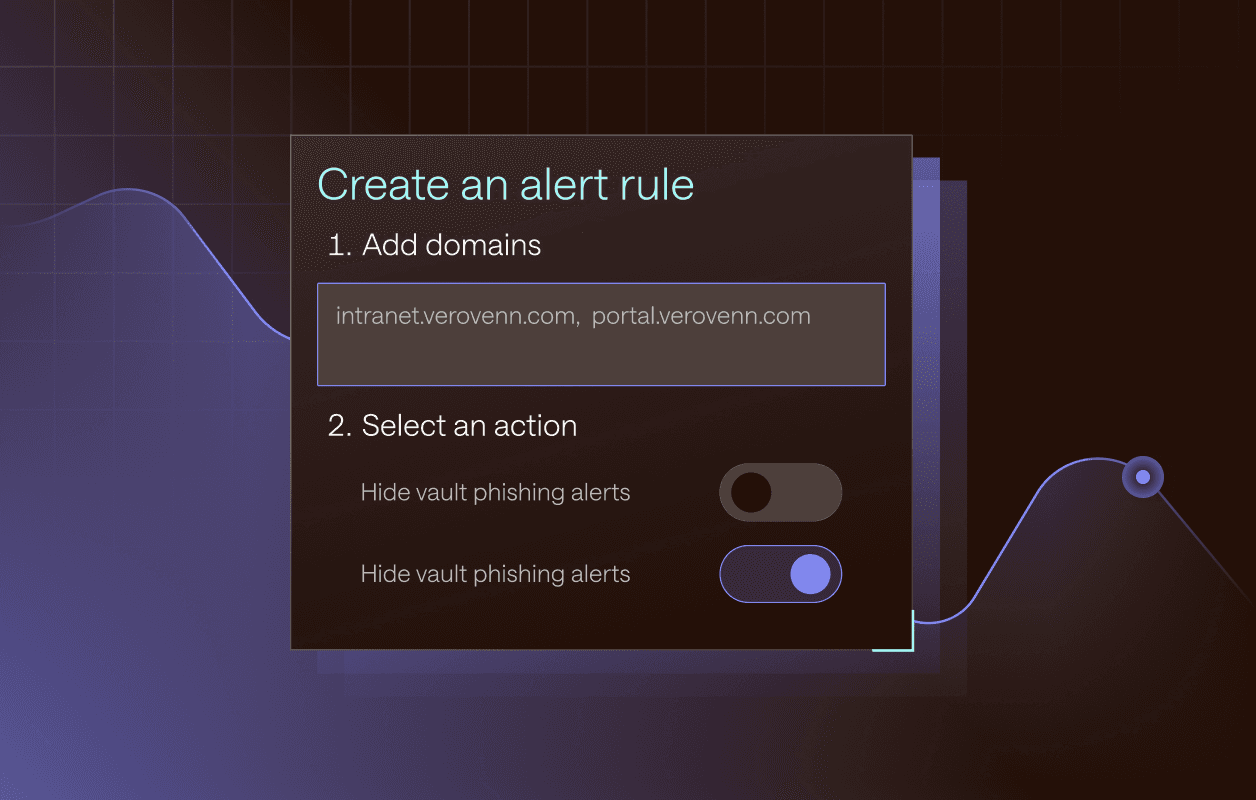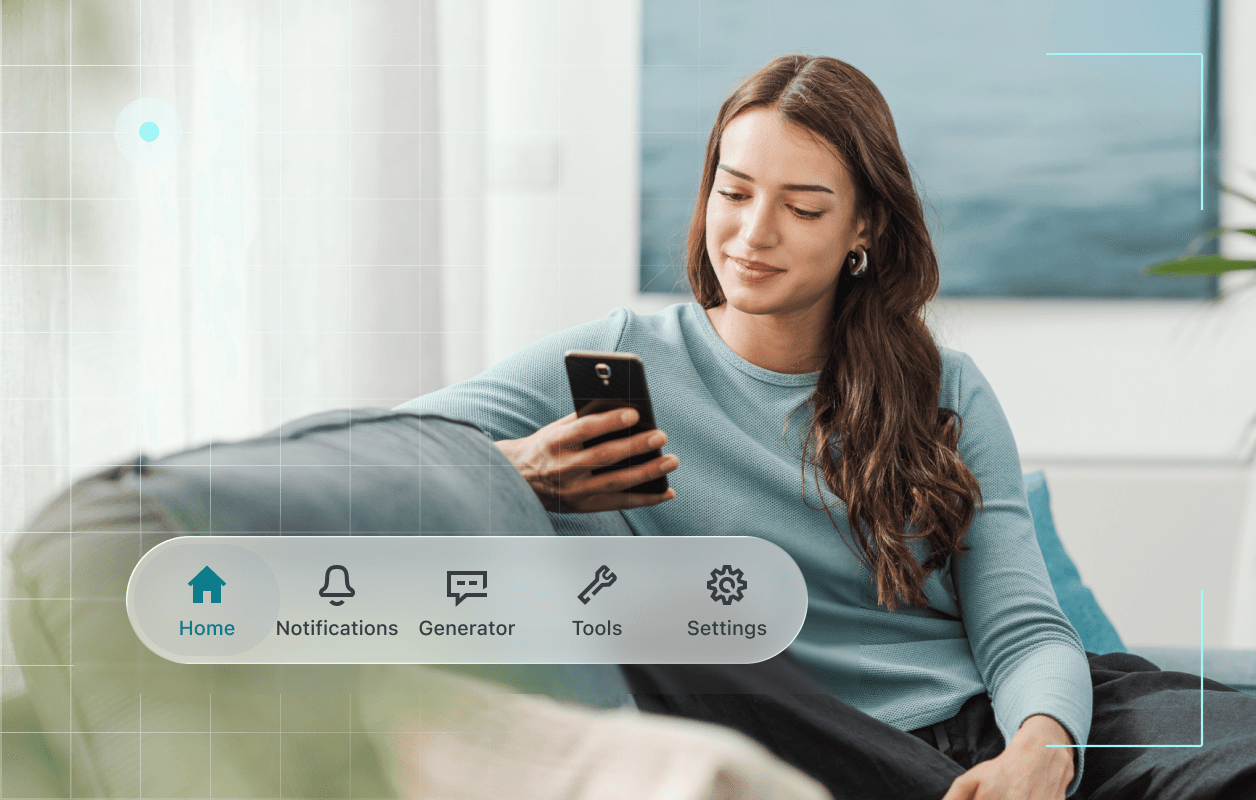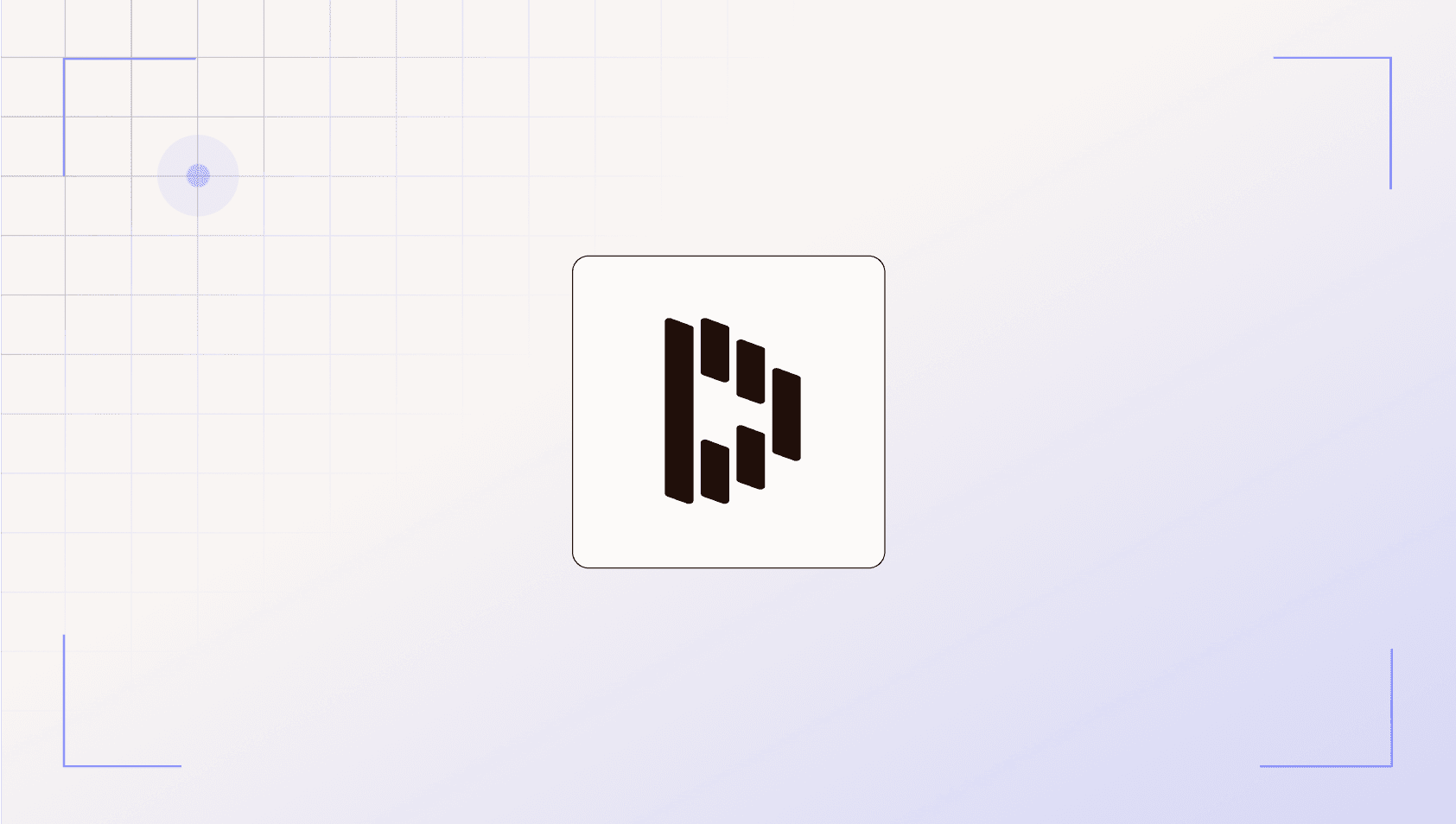
Welcome to Dashlane—an app that helps people and businesses securely save and use passwords and other important information. Dashlane helps employees save time lost resetting passwords or getting locked out of work accounts while helping your company safeguard its data.
This guide is best for people who like to skim instructions but mostly learn on their own.
Step 1: Accept your invitation
Once your company’s Dashlane administrator has invited you to join your company’s plan, you’ll receive an email invitation from Dashlane. Open the email, accept your invitation, and follow the instructions to create your account.
As part of this initial sign-up process, you’ll be asked to install our browser extension, which you’ll need for Step 2.
Step 2: Get started with the browser extension
Dashlane works seamlessly with your browser to make accessing accounts easy and secure. When you have the extension installed, you’ll be able to save usernames and passwords as you browse normally, and then Dashlane will fill this info automatically the next time you need it.
If your installation doesn’t work or is interrupted, just go to dashlane.com/download to try again.
If you use Google Chrome, Brave, or any other Chromium-based browser, you'll need to "pin" the extension to your browser bar to keep it visible and easy to access. Here's how:
1. Click the puzzle piece icon in the top right corner of your browser to open a list of your active extensions.
2. Click the little pin icon next to Dashlane. It should turn blue.
Step 3: Check out the web app
The extension acts as the “front door” into the full Dashlane web app. While there’s a lot you can do right from the extension window, the web app is a centralized location to view and manage everything you have saved in Dashlane. It’s also where you can adjust your app settings, view a personalized password health dashboard, and share passwords in a click.
You can access it at app.dashlane.com or by clicking your extension and choosing Open the web app in the bottom left. To create an easy shortcut to the web app right from your desktop, follow these instructions.
Step 4: Start saving items to your Dashlane vault
Dashlane can only autofill information stored in your vault, so the more you have saved, the simpler and easier your life online will be. We recommend trying to add at least five items to your vault on your first day.
If you’re adding passwords, you can:
- Save as you go after installing the extension (our recommendation)
- Manually add information in the web app
- Import from a spreadsheet (CSV)
You can use the web app to save payment cards and addresses to be autofilled by Dashlane, too.
If you use the Chrome browser, you may find that Google has been saving your passwords in the background. Unfortunately, Google doesn't provide an easy way to delete the passwords saved in Chrome, but you can do so manually so that Chrome stops "competing" with Dashlane while trying to autofill your info.
Step 5: Learn more about other Dashlane features
Once you’ve got the basics down, try out more Dashlane features. Here are the most popular things you can do with Dashlane:
- Securely share passwords and Secure Notes.
- Activate Dark Web Monitoring for alerts if your personal info is available to hackers and scammers.
- Monitor your Password Health Score and see the details of weak, reused, and compromised passwords.
- Get Dashlane on every device to have your passwords everywhere, and enable FaceID or other biometric unlock settings so that you can reset your Master Password if you need to. After you set up your account on your computer, install the iOS or Android app on your phone and all your data will sync.
- Enable Dashlane as a two-factor authentication (2FA) app. This works like 2FA apps like Duo or Google Authenticator, except that the security codes are synced between all your devices and shared with anyone else who has access to that password. (No more “Text me the code you get!”)
Sign up to receive news and updates about Dashlane