Fix the Fill: Simple Solutions to Common Issues With Autofill
The engineers and product managers at Dashlane are committed to improving your day-to-day experience using our product. But regardless of how hard we work to provide our customers with the best autofill experience, we can't be perfect. Despite our best efforts to continually innovate with this feature and improve its reliability, we’re often confronted with an annoying reality: We don’t control how the rest of the world builds websites! For Dashlane to be considered successful, we have to play well with the architecture and code of every website on the internet our customers might use.
Sound impossible? In short: It is!
Certainly, there are times that Dashlane itself fails. But a lot of the time, Dashlane fails because of factors outside of our control.
Here are some of the most common issues customers face when using autofill and what to do about them.
Issue 1: Dashlane isn’t showing up in a login form
Situation
You see a login form, but the little Dashlane “D” doesn’t appear in the field to suggest your credential.
Possible cause(s)
- The website is actively blocking any modification on the page, meaning it’s preventing Dashlane from interacting with it.
- The login is coded in a specific or unusual way and isn't recognized by Dashlane.
- You may have disabled Dashlane on this page and forgotten about it!
Solution today
Simply open your extension by clicking the “D” in your browser toolbar. If you’re using the latest version, Dashlane will show all credentials saved for the site you’re on, and you can easily copy and paste them instead. If you’d like to report Dashlane consistently not working on a particular site, you can do so by sending a note to Dashlane Support so they can bring it to the team’s attention.
If you suspect that cause #3 is the culprit—and no shame, we all forget things—you can open the Dashlane extension, and in the This website tab, make sure that Fill forms and login info is activated for the site you're on.
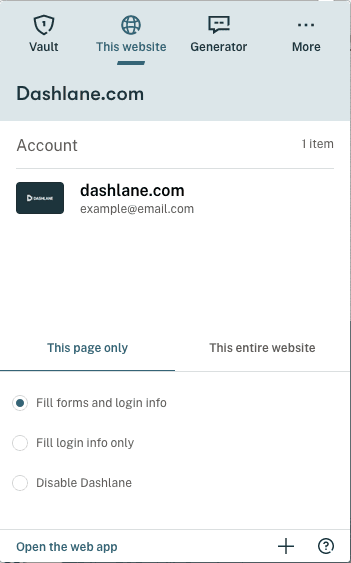
Solution tomorrow
We’re exploring solutions to let customers “trigger” Dashlane in any online form, so you’re in control of where Dashlane shows up. Stay tuned!
Issue 2: Dashlane shows up, but doesn't suggest your credential
Situation
Dashlane recognizes the form—you see the “D” icon—but your credential isn't automatically suggested. (Side note: If you’re confused about why you’re seeing a gray vs. green “D,” this article might help.)
This “bug” is actually a feature, we swear! It protects you from phishing attempts—a kind of cyberattack where you’re tricked into revealing sensitive information under false pretenses. So in this example, a scammer could have built a fake Amazon login page, say “amazon.fk,” hoping you don’t notice the web address and hand over your email and password. If Dashlane made assumptions about which websites it should autofill when the credential isn’t exact, then it’s possible Dashlane would be an unwilling accomplice in the phishing scheme.
Solution today
First, make sure your Dashlane extension is up to date. We made a recent product update which has started automatically detecting some of the most common websites that share the same credentials, something we call “associated websites.” You can read more about it here, including how to see which credentials you already have saved might have associated duplicates.
If you’re still running into the problem, check the website field of your saved credential and change it if needed, to match the exact website.
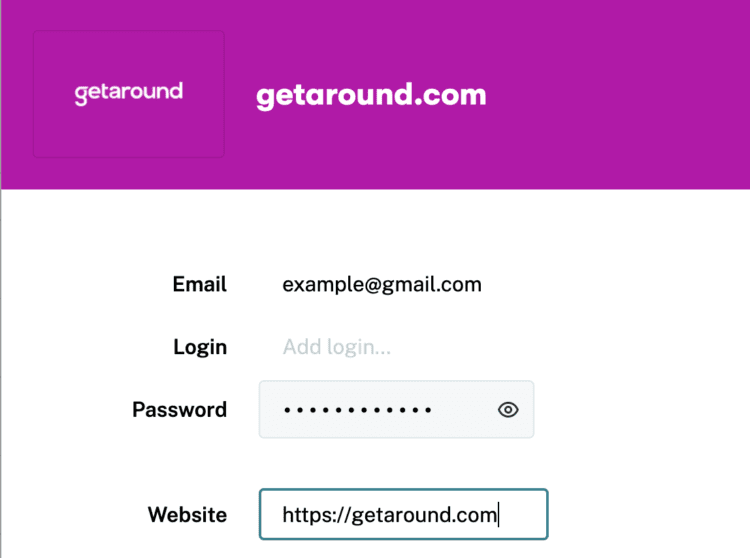
If your credential is one that works on multiple domains but isn’t already detected by Dashlane, let us know using this form so we can link those websites.
Second possible cause
Another reason Dashlane might not be autofilling is that you have the option Only autofill on exact URL activated for that credential. With this option on, Dashlane will only suggest your credential on this specific subdomain. That means that if your password is saved for signup.example.com, we won't suggest it on login.example.com.
Solution today
Simply uncheck the option. Open the credential in Dashlane, scroll to the bottom, click on Autofill options, and unselect Only autofill on exact URL.
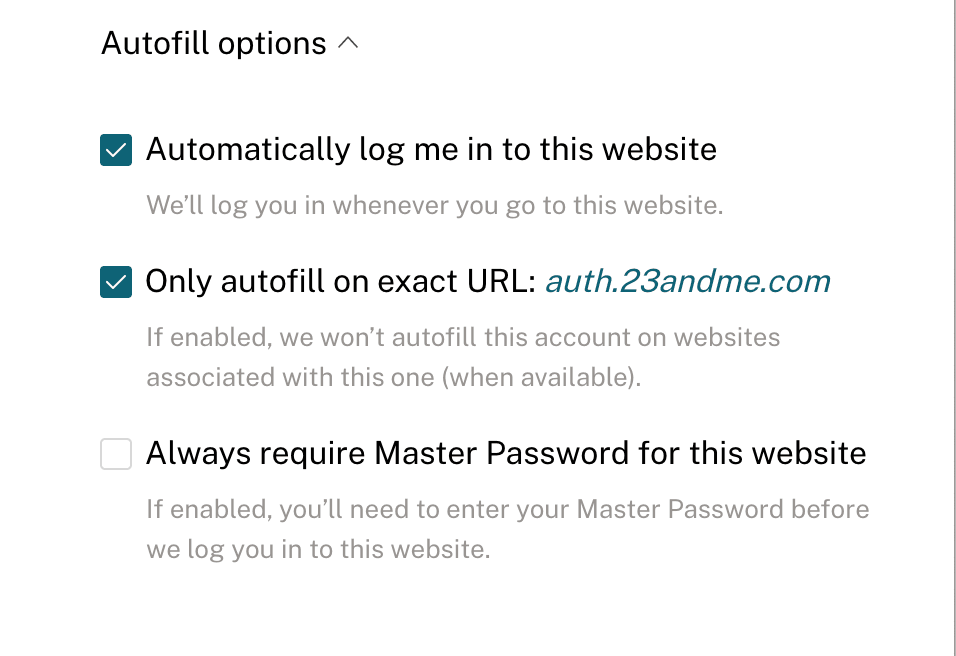
Solution tomorrow
We're working on an update to allow customers to add multiple URLs to a single credential so they can more easily manage their passwords across different websites.
Issue 3: Dashlane autofills then tries to auto-login…and fails
Situation
Rarely, when there are a number of choices to log in on a site—like logging in with Google or Facebook, for example—Dashlane autofills your password, but instead of clicking the normal login, Dashlane chooses the wrong option or accidentally clicks the “Forgot password” option instead.
Cause
While not normally a problem, sometimes structure of forms with multiple options is different than what our app is coded to expect, so Dashlane thinks it’s choosing the right option.
Solution
If you notice this issue on a particular website, we recommend that you deactivate the auto-login option for this specific password in the web app. That way, Dashlane will still autofill your credential, but you get to click the correct login button.
Issue 4: Generated password not saved
Situation
The nightmare scenario! You generated a password from a popup or the extension window, but Dashlane doesn’t suggest that you save it when you’ve logged in.
Cause
We won’t mince words: This shouldn't happen, yet we know it does sometimes on certain sites. We’re sorry it’s still an issue from time to time, and we are working to make it better.
Solution today
If this happens to you, don’t panic—your new password isn’t lost! You can find all your generated passwords in the extension:
- Open the extension window by clicking the D icon in your browser bar.
- Go to Generator, click on Show history,and your most recent password will be at the top of the list.
- Now, just copy-paste that password to update an existing credential or create a new one from the web app.
As a failsafe, Dashlane will also suggest the “last unsaved password” to you if you leave and then revisit the same site without having saved it.
Solution tomorrow
Dashlane will soon suggest that you save passwords right after generation so it’s much less likely to miss it.
Hopefully, this article has given you the tools to troubleshoot some common autofill issues with Dashlane. (You can also check out my other post about customizing and optimizing your autofill.) Like we said in the beginning, the uncontrollable nature of the internet means that even if Dashlane itself were perfect, it still wouldn’t autofill 100% perfectly 100% of the time. But we're working hard to ensure it's as reliable as possible!
Sign up to receive news and updates about Dashlane
