Using Phone Photos as a Means of Journaling
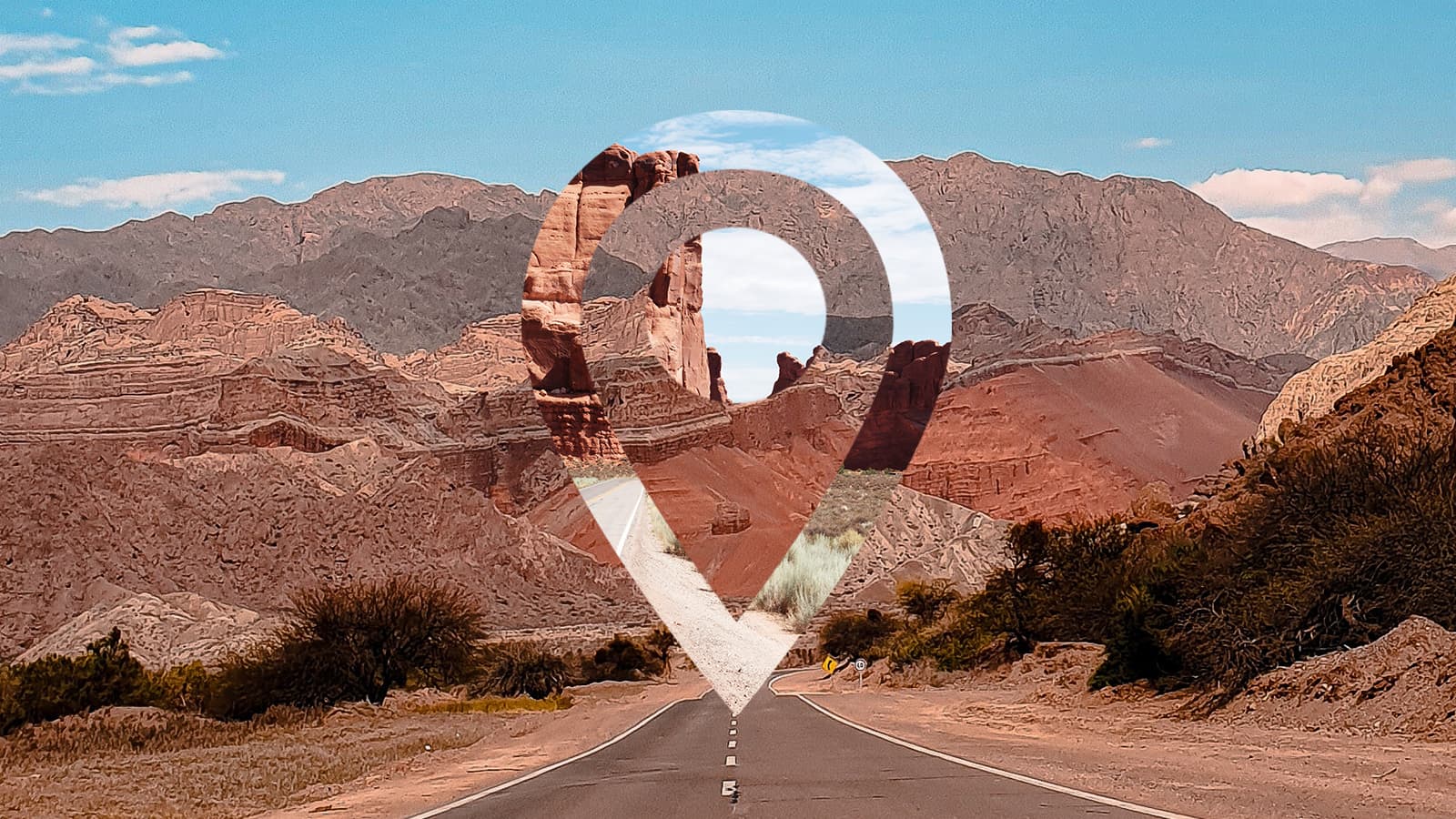
Some people have minds like steel traps. They can see a place they want to remember, and they just remember it, as simple as that. And then there’s the rest of us: the vast majority of humans who want to remember things and places, but generally suck at it. If that’s you, at least you’re in good company. I know I’m constantly revisiting a city or neighborhood and thinking, “Dang, I had the most amazing pizza the last time I was here. I’d love to have it again, but where the heck was that?”
Well, there’s a solution for people like us, and good news: You’ve probably already been doing it without even knowing it. All you’ve gotta do…is take a photo.
Geolocation
Virtually all smartphones have a GPS antenna in them, which stands for Global Positioning System. When you’re using your map app, it’s how your phone knows where you are on the map. But GPS isn’t limited to mapping. If you so choose, GPS can work with your camera app, so that every time you take a photo it will save the location where it was taken. This was likely an option you either chose to turn on or off when you first set up your phone, and if it was on this whole time, then you can search through all of your old photos by location.
Before we get to that, let’s make sure you have geolocation turned on. Keep in mind that while some apps require access to your location to perform their base functions, others seemingly ask for this permission for no reason at all. You can find more information on when to turn on location permissions here.
iPhone
- Open the Settings app.
- Click on Privacy, and then Location Services.
- Find Camera, and make sure the switch is turned to the ON position.
Android
- Open your Camera app.
- Click the carrot for “more” and then open the Settings.
- Right up top you’ll see “Save location.” Make sure it’s turned ON.
Finding your photos by place
Now that you’re sure your photos are being geotagged, there are a few different ways to find them again.
iPhone
If you’re on an iPhone you have a couple ways of doing it.
- Open up the Photos app.
- Open the Albums tab, and then tap Places.
- From there select Map or Grid view. The map will let you see where all of your photos were taken on a map, and you can zoom in until you find the one you’re looking for.
Alternatively, if you’re able to find the photo in question by date or just scrolling through your albums, but you want to see exactly where it was, you can just open the photo, then swipe up to see the photo details. You can tap on the map or address link to see the exact location.
Android
Users of Android phones have a few ways to find them as well.
- Open the Photos app.
- Click on the search bar at the top.
- Simply type in the city (or even state, or country) where the photo was taken, and it should show you all of your photos and videos that were shot there.
Alternatively, when you tap the search bar, you can scroll all the way down to More… and tap it. That will open the grid view of all the places where photos have been taken (it does its best to categorize things).
Or, if you’ve already found the photo you were looking for, simply tap the three-dot button (a.k.a. the More button), and it will bring up the photo’s embedded info. Tap on the map and it will open that location in Google Maps, and you should be able to find the spot you were looking for.
What to use it for
Of course, this isn’t just useful for finding your long-lost favorite burger. I use it when I see a restaurant that I want to visit sometime in the future, for a trailhead that looks promising, or for some other cool-looking attraction. Sometimes, you just want to remember the details of a trip—where you went and what you did. There’s no easier way to journal it than simply snapping a quick pic.
Sign up to receive news and updates about Dashlane
